Reducing/Enlarging Copies
You can specify the magnification optionally or select the preset-ratio copying or fit-to-page copying.
The screen below is displayed when you select Settings in the Copy standby screen and select Magnif. to select the reduction/enlargement method. Specify the magnification and select OK.
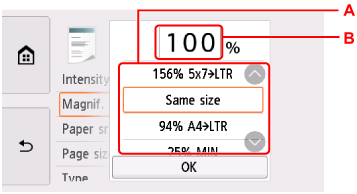
-
A: Flick to select the reduction/enlargement method.
-
B: Select to display the screen below.
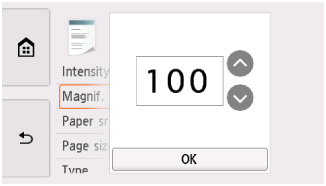
Tap
 or
or  to specify the magnification.
to specify the magnification.If you keep touching, the magnification is changed by 10 %.
You can also flick the number to specify.
Reduction/enlargement Method
 Note
Note
-
Some of the reduction/enlargement methods are not available depending on the copy menu.
-
Fit to page
The printer automatically reduces or enlarges the image to fit the page size.
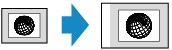
The setting in Magnif.: Fit to page
 Note
Note-
When you select Fit to page, the page size may not be detected correctly depending on the original. In this case, select the setting other than Fit to page.
-
-
Preset ratio
You can select one of the preset ratios to reduce or enlarge copies.
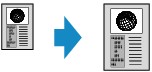
Select the appropriate ratio for size of original and page size.
The setting in Magnif.: 70% A4->A5/86% A4->B5/94% A4->LTR/115% B5->A4/141% A5->A4/156% 5x7->LTR/183% 4x6->LTR
 Note
Note-
Some of the preset ratios are not available depending on the country or region of purchase.
-
-
Ratio specified copy
You can specify the copy ratio as a percentage to reduce or enlarge copies.
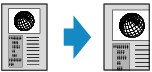
 Note
Note
-
400% MAX (maximum copy ratio) and 25% MIN (minimum copy ratio) are selectable.
-
If you make a copy at the same size as the original, select Same size.

